- ConstructionOnline Knowledge Base
- Time Tracking
-
Getting Started
-
FAQs
-
Workflows
-
Manage Account
-
Manage Company Users
-
Contacts
-
Lead Tracking
-
Opportunities
-
Projects
-
Estimating
-
Change Orders
-
Client Selections
-
Purchasing
-
Invoicing
-
Items Database & Costbooks
-
Accounting Integrations
-
Scheduling
-
Calendars
-
To Do Lists
-
Punch Lists
-
Checklists
-
Daily Logs
-
GamePlan™
-
Time Tracking
-
Communication
-
RFIs
-
Submittals
-
Transmittals
-
Redline™ Takeoff
-
Redline™ Planroom
-
Files & Photos
-
Company Reporting
-
CO™ Drive
-
Using the ClientLink™ Portal
-
Using the TeamLink™ Portal
-
SuiteLink
-
CO™ Mobile App
-
ConstructionOnline API
-
Warranty Tracking
-
Permit Tracking
-
Meeting Minutes
Clock Out Using Time Tracking
OBJECTIVE
To Clock Out Using Time Tracking in ConstructionOnline.
BACKGROUND
ConstructionOnline Time Tracking provides the ability to supervise your company's labor costs, enable Project Location Geofencing, and create Labor Reports all within one integrated system.
THINGS TO CONSIDER
- Company Administrators can create and edit Time Entries for all Company Employees.
- To enable Geolocation Settings, location tracking must be turned on.
STEPS TO CLOCK OUT OF TIME TRACKING
A. Using a Web Browser:
- Navigate to Time Tracking via the Left Sidebar
- Click the red Clock Out button
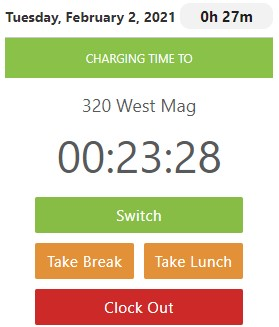
- This will open the Clock Out window
- Enter Employee Notes & choose to create a Work Log entry (optional)
- Click Clock Out
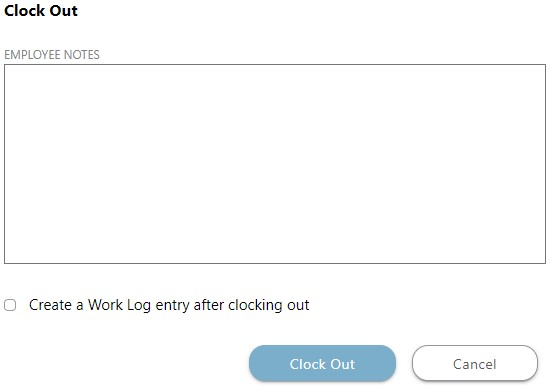
B. Using the CO Mobile App:
- Navigate to the Time Tracking feature
- Click the red Clock Out button
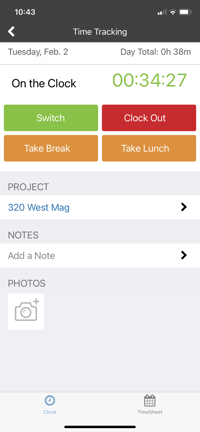
- Choose Yes or No to creating a Work Log
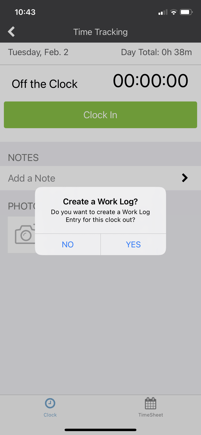
HAVE MORE QUESTIONS?
- Frequently asked questions (FAQ) regarding Time Tracking can be found in the FAQ: Time Tracking article.
- If you need additional assistance, chat with a Specialist by clicking the orange Chat icon located in the bottom left corner or visit the UDA support page for additional options.