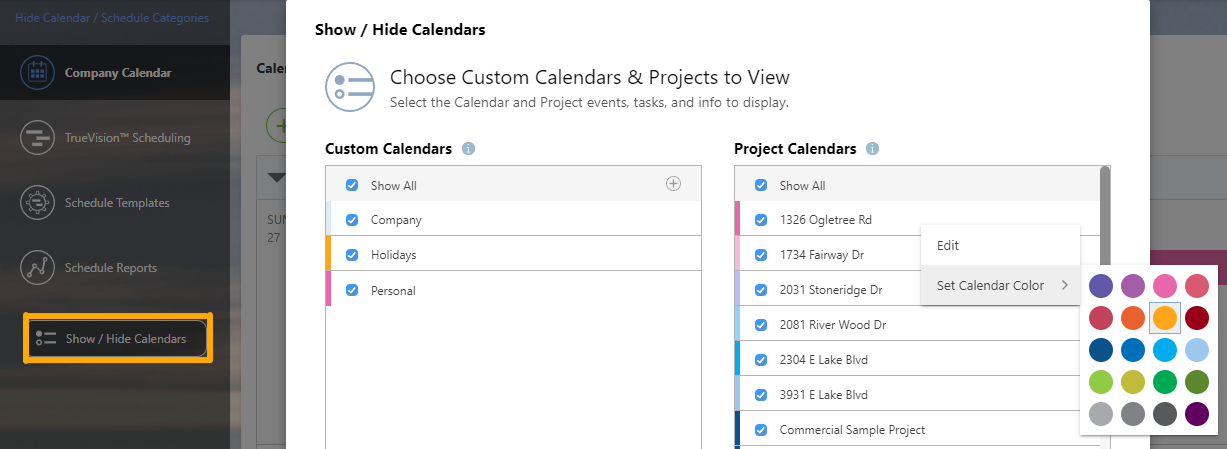- ConstructionOnline Knowledge Base
- Calendars
- FAQ: Calendars
-
Getting Started
-
FAQs
-
Workflows
-
Manage Account
-
Manage Company Users
-
Contacts
-
Lead Tracking
-
Opportunities
-
Projects
-
Estimating
-
Change Orders
-
Client Selections
-
Purchasing
-
Invoicing
-
Items Database & Costbooks
-
Accounting Integrations
-
Scheduling
-
Calendars
-
To Do Lists
-
Punch Lists
-
Checklists
-
Daily Logs
-
GamePlan™
-
Time Tracking
-
Communication
-
RFIs
-
Submittals
-
Transmittals
-
Redline™ Takeoff
-
Redline™ Planroom
-
Files & Photos
-
Company Reporting
-
CO™ Drive
-
Using the ClientLink™ Portal
-
Using the TeamLink™ Portal
-
SuiteLink
-
CO™ Mobile App
-
ConstructionOnline API
-
Warranty Tracking
-
Permit Tracking
-
Meeting Minutes
Can I change the color of an item on the Company Calendar?
Yes, you can change the color of an item on the Company Calendar.
Tasks that populate from a Project Schedule can have their color changed in the Scheduling section of ConstructionOnline. Simply right-click the specific Task/Group, then select the "Set Task Color" button. This will override the default Project Color or any previously set colors, and the Task will appear on the Company Calendar in the new color.
All other items appear as the color of the specific Calendar or Project. Individual items belonging to the same Calendar (i.e. Calendar Events or To Dos) cannot be customized with their own individual colors. To change the color of an item, you will have to change the color of the entire Calendar it belongs to. Additionally, if you change the color of a Project Calendar, this will change the Project Color of the associated Project.
To change the color of a Calendar, click the "Show/Hide Calendars" button found on the Company Calendar page. Locate the name of the specific Calendar, then click the grey three-dot action menu and hover over the "Set Calendar Color" option. Select the desired color for the Calendar, then click the blue "Save" button.