- ConstructionOnline Knowledge Base
- Projects
- FAQ: Projects
-
Getting Started
-
FAQs
-
Workflows
-
Manage Account
-
Manage Company Users
-
Contacts
-
Lead Tracking
-
Opportunities
-
Projects
-
Estimating
-
Change Orders
-
Client Selections
-
Purchasing
-
Invoicing
-
Items Database & Costbooks
-
Accounting Integrations
-
Scheduling
-
Calendars
-
To Do Lists
-
Punch Lists
-
Checklists
-
Daily Logs
-
GamePlan™
-
Time Tracking
-
Communication
-
RFIs
-
Submittals
-
Transmittals
-
Redline™ Takeoff
-
Redline™ Planroom
-
Files & Photos
-
Company Reporting
-
CO™ Drive
-
Using the ClientLink™ Portal
-
Using the TeamLink™ Portal
-
SuiteLink
-
CO™ Mobile App
-
ConstructionOnline API
-
Warranty Tracking
-
Permit Tracking
-
Meeting Minutes
Can I change my Project's Color?
Yes! Project Colors were designed to make it easier for you to distinguish between the various construction projects in your account, so they are very easy to set and change! You can edit the color of your Project at any time by clicking your Project's name in the top-center of the page, hovering over the "Set Project Color" option, and selecting your desired color. Once selected, the Project's Color will update automatically. 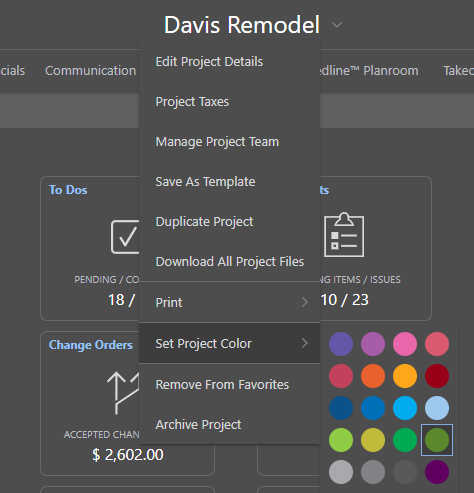
You can also set the color of your Project(s) by right-clicking on the desired Project within the Company Projects list available in your Company Overview.