-
Getting Started
-
FAQs
-
Workflows
-
Manage Account
-
Manage Company Users
-
Contacts
-
Lead Tracking
-
Opportunities
-
Projects
-
Estimating
-
Change Orders
-
Client Selections
-
Purchasing
-
Invoicing
-
Items Database & Costbooks
-
Accounting Integrations
-
Scheduling
-
Calendars
-
To Do Lists
-
Punch Lists
-
Checklists
-
Daily Logs
-
GamePlan™
-
Time Tracking
-
Communication
-
RFIs
-
Submittals
-
Transmittals
-
Redline™ Takeoff
-
Redline™ Planroom
-
Files & Photos
-
Company Reporting
-
CO™ Drive
-
Using the ClientLink™ Portal
-
Using the TeamLink™ Portal
-
SuiteLink
-
CO™ Mobile App
-
ConstructionOnline API
-
Warranty Tracking
-
Permit Tracking
-
Meeting Minutes
Bulk Delete Multiple Contacts
OBJECTIVE
To Bulk Delete multiple Contacts from your Contacts List in ConstructionOnline
BACKGROUND
Contacts within ConstructionOnline are referred to as Users, and are divided into five categories: Company Employees, TeamLink Users, ClientLink Users, Leads & Basic Users. A first name, last name, and email address are required information for adding a user.
THINGS TO CONSIDER
- Badges will appear beside Contact names in your All Contacts list to denote whether they are a Company user, Company Admin, ClientLink user, TeamLink user or Lead.
- Use the Contact Filters to show all members of a Contact Group, Trade, Contact Category, Office, Division, Region, Quality, or Project.
- Use the Contact Categories on the left sidebar to show all Company, ClientLink, Teamlink, or Inactive Users.
- Only Admin users can delete other Admins.
STEPS TO BULK DELETE MULTIPLE CONTACTS
- Navigate to Contacts via the Left Sidebar
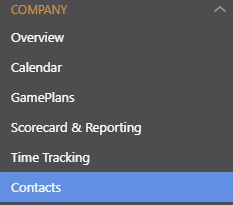
- Choose the Contacts to delete by checking the box to the left of their name, or check the top level check box to select all contacts on the page.
- Click the red Delete button at the top of the list
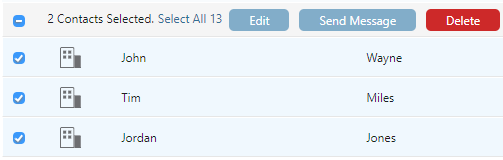
- This will open the Confirm Bulk Delete Contacts window
- Select Remove
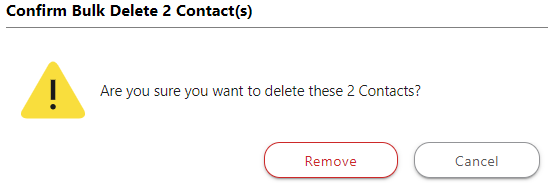
HAVE MORE QUESTIONS?
- Frequently asked questions (FAQ) regarding Contacts can be found in the FAQ: Contacts article.
- If you need additional assistance, chat with a Specialist by clicking the orange Chat icon located in the bottom left corner or visit the UDA support page for additional options.