- ConstructionOnline Knowledge Base
- Communication
- Inbound Emails
-
Getting Started
-
FAQs
-
Workflows
-
Manage Account
-
Manage Company Users
-
Contacts
-
Lead Tracking
-
Opportunities
-
Projects
-
Estimating
-
Change Orders
-
Client Selections
-
Purchasing
-
Invoicing
-
Items Database & Costbooks
-
Accounting Integrations
-
Scheduling
-
Calendars
-
To Do Lists
-
Punch Lists
-
Checklists
-
Daily Logs
-
GamePlan™
-
Time Tracking
-
Communication
-
RFIs
-
Submittals
-
Transmittals
-
Redline™ Takeoff
-
Redline™ Planroom
-
Files & Photos
-
Company Reporting
-
CO™ Drive
-
Using the ClientLink™ Portal
-
Using the TeamLink™ Portal
-
SuiteLink
-
CO™ Mobile App
-
ConstructionOnline API
-
Warranty Tracking
-
Permit Tracking
-
Meeting Minutes
Adding an Approved Email Address for Inbound Emails
OBJECTIVE
To add email address that are able to send emails to the Inbound Inbox.
BACKGROUND
Concise communication throughout the job process is a vital part of any successful construction company. Inbound Emails allows you to keep all previously external communication centralized within ConstructionOnline and maintain documentation to secure the success of your job.
THINGS TO CONSIDER
- Only company employees are able to send emails into ConstructionOnline.
- Email addresses must be added to the Approved List before sending to ConstructionOnline.
- Each ConstructionOnline project has a unique Project Email Address.
STEPS TO ADDING AN APPROVED EMAIL ADDRESS FOR INBOUND EMAILS
- Navigate to the desired Project via the Left Sidebar
- Select the Communication tab
- Choose the Inbound Emails category
- Click the gray 3-Dot Action Menu at the top right of the Inbound Emails pane

- Select Manage Approved Inbound Senders
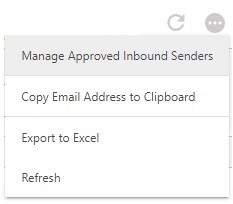
- This will open the Approved Inbound Senders window
- Hover over the Company User you'd like to add an email address for then click the Pencil icon in the right column

- This will open the Manage Approved Emails window
- Enter the new email address in the next blank field
- You can edit or delete existing email addresses as well
- Click Save
HAVE MORE QUESTIONS?
- Frequently asked questions (FAQ) about Inbound Emails can be found in the article FAQ: Inbound Emails.
- If you need additional assistance, chat with a Specialist by clicking the orange Chat icon located in the bottom left corner or visit the UDA support page for additional options.