- ConstructionOnline Knowledge Base
- Time Tracking
-
Getting Started
-
FAQs
-
Workflows
-
Manage Account
-
Manage Company Users
-
Contacts
-
Lead Tracking
-
Opportunities
-
Projects
-
Estimating
-
Change Orders
-
Client Selections
-
Purchasing
-
Invoicing
-
Items Database & Costbooks
-
Accounting Integrations
-
Scheduling
-
Calendars
-
To Do Lists
-
Punch Lists
-
Checklists
-
Daily Logs
-
GamePlan™
-
Time Tracking
-
Communication
-
RFIs
-
Submittals
-
Transmittals
-
Redline™ Takeoff
-
Redline™ Planroom
-
Files & Photos
-
Company Reporting
-
CO™ Drive
-
Using the ClientLink™ Portal
-
Using the TeamLink™ Portal
-
SuiteLink
-
CO™ Mobile App
-
ConstructionOnline API
-
Warranty Tracking
-
Permit Tracking
-
Meeting Minutes
Add New Time Entries
OBJECTIVE
To add a New Time Entry in ConstructionOnline
BACKGROUND
ConstructionOnline Time Tracking provides the ability to supervise your company's labor costs, enable Project Location Geofencing, and create Labor Reports all within one integrated system.
THINGS TO CONSIDER
- Company Administrators can create and edit Time Entries for all Company Employees.
STEPS TO ADD A NEW TIME ENTRY
- Navigate to Time Tracking via the Left Sidebar
- Click the green +Add New Time Entry Button button
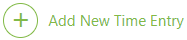
- This will open the Create New Employee Time Sheet window
- Select the Employee, Clock In/Out Time, and Related Project in the Details tab
- Enter Notes or upload any Photos pertinent to the Time Sheet (optional)
- Click Save

HAVE MORE QUESTIONS?
- Frequently asked questions (FAQ) regarding Time Tracking can be found in the FAQ: Time Tracking article.
- If you need additional assistance, chat with a Specialist by clicking the orange Chat icon located in the bottom left corner or visit the UDA support page for additional options.