- ConstructionOnline Knowledge Base
- Opportunities
-
Getting Started
-
FAQs
-
Workflows
-
Manage Account
-
Manage Company Users
-
Contacts
-
Lead Tracking
-
Opportunities
-
Projects
-
Estimating
-
Change Orders
-
Client Selections
-
Purchasing
-
Invoicing
-
Items Database & Costbooks
-
Accounting Integrations
-
Scheduling
-
Calendars
-
To Do Lists
-
Punch Lists
-
Checklists
-
Daily Logs
-
GamePlan™
-
Time Tracking
-
Communication
-
RFIs
-
Submittals
-
Transmittals
-
Redline™ Takeoff
-
Redline™ Planroom
-
Files & Photos
-
Company Reporting
-
CO™ Drive
-
Using the ClientLink™ Portal
-
Using the TeamLink™ Portal
-
SuiteLink
-
CO™ Mobile App
-
ConstructionOnline API
-
Warranty Tracking
-
Permit Tracking
-
Meeting Minutes
Add Files to an Opportunity
Upload Files or Photos to an Opportunity in ConstructionOnline™
BACKGROUND
ConstructionOnline’s Opportunities provide a centralized space for managing details, documents, and financials related to potential projects. Adding files and photos directly to an Opportunity allows Company Users to organize critical information early in the pre-construction process.
By storing key documents—such as proposals, photos, and supporting materials—within the Opportunity, ConstructionOnline ensures that all stakeholders have access to the most current and relevant information. This centralized documentation streamlines pre-construction workflows, supports informed decision-making, and helps convert potential leads into active projects.
HOW TO ADD FILES TO AN OPPORTUNITY
- Access the "Sales Management" tab through the Left Sidebar or the Company Selector in the Top Navigation Bar.
- Under the "Opportunities" section, select Opportunities.
- Click on the desired Opportunity to manage the Opportunity's content.
- Once inside the Opportunity, use the Feature Selector in the Top Navigation Bar to locate the "Files" section.
- Select "All Files."
- Press the green (+) Add New... button.
- Select the desired action —
- New Folder: Creates a new folder for organizing uploaded files.
- New Album: Created a new album for organizing uploaded photos.
- New Upload: Opens the Upload Files window for adding files directly.
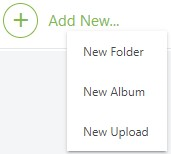
- If New Folder or New Album is selected, the new item will appear highlighted in the file list.
- If New Upload is selected, the Upload Files window will open.
- Choose the location from where you wish to upload the file(s) and/or photo(s), or drag & drop files directly into the upload window.
- You may upload files from your device, from elsewhere in ConstructionOnline (like a different Opportunity, a Project, or Company Files), or from an integrated Cloud Storage account.
- The Upload Files window will close when your upload has been completed successfully, and you will be able to access your Files and/or Photos directly within the Opportunity.
HAVE MORE QUESTIONS?
- Frequently asked questions (FAQ) about Opportunities can be found in the article FAQ: Opportunities.
- If you need additional assistance, chat with a Specialist by clicking the orange Chat icon located in the bottom left corner or visit the UDA Support Page for additional options.