-
Getting Started
-
FAQs
-
Workflows
-
Manage Account
-
Manage Company Users
-
Contacts
-
Lead Tracking
-
Opportunities
-
Projects
-
Estimating
-
Change Orders
-
Client Selections
-
Purchasing
-
Invoicing
-
Items Database & Costbooks
-
Accounting Integrations
-
Scheduling
-
Calendars
-
To Do Lists
-
Punch Lists
-
Checklists
-
Daily Logs
-
GamePlan™
-
Time Tracking
-
Communication
-
RFIs
-
Submittals
-
Transmittals
-
Redline™ Takeoff
-
Redline™ Planroom
-
Files & Photos
-
Company Reporting
-
CO™ Drive
-
Using the ClientLink™ Portal
-
Using the TeamLink™ Portal
-
SuiteLink
-
CO™ Mobile App
-
ConstructionOnline API
-
Warranty Tracking
-
Permit Tracking
-
Meeting Minutes
Add Cost Codes to Calendar Events
OBJECTIVE
To add a Cost Code to a Calendar Event in ConstructionOnline
BACKGROUND
ConstructionOnline's Cost Code system ties numerous features together based on the type of work being completed, boosting visibility for each division cost and allowing you to stay organized and informed throughout the construction process.
THINGS TO CONSIDER
- Cost Codes can only be used if the current project has a Cost Code List assigned.
STEPS TO ADD A COST CODE TO A CALENDAR EVENT
- Navigate to the desired Project via the Left Sidebar
- Click on the Calendars & Schedules tab
- This will automatically open to the Project Calendar category
- Select the Calendar Event
- This will open a general overview
- Click View Details
- This will open the Event Details window
- Begin typing in the Cost Code field
- A dropdown will appear displaying all of the Cost Codes that match your search for you to select from
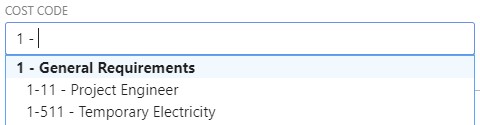
- A dropdown will appear displaying all of the Cost Codes that match your search for you to select from
- Choose the desired Cost Code
- Click Save
VIDEO
HAVE MORE QUESTIONS?
- Frequently asked questions (FAQ) about Calendars can be found in the article FAQ: Calendars.
- If you need additional assistance, chat with a Specialist by clicking the orange Chat icon located in the bottom left corner or visit the UDA support page for additional options.