- ConstructionOnline Knowledge Base
- Time Tracking
-
Getting Started
-
FAQs
-
Workflows
-
Manage Account
-
Manage Company Users
-
Contacts
-
Lead Tracking
-
Opportunities
-
Projects
-
Estimating
-
Change Orders
-
Client Selections
-
Purchasing
-
Invoicing
-
Items Database & Costbooks
-
Accounting Integrations
-
Scheduling
-
Calendars
-
To Do Lists
-
Punch Lists
-
Checklists
-
Daily Logs
-
GamePlan™
-
Time Tracking
-
Communication
-
RFIs
-
Submittals
-
Transmittals
-
Redline™ Takeoff
-
Redline™ Planroom
-
Files & Photos
-
Company Reporting
-
CO™ Drive
-
Using the ClientLink™ Portal
-
Using the TeamLink™ Portal
-
SuiteLink
-
CO™ Mobile App
-
ConstructionOnline API
-
Warranty Tracking
-
Permit Tracking
-
Meeting Minutes
Add Clock In/Out Requirements
OBJECTIVE
To add or remove Clock In/Clock Out Requirements via the Time Tracking feature in ConstructionOnline.
BACKGROUND
ConstructionOnline Time Tracking provides the ability to supervise your company's labor costs, view Geotagged locations, and create labor reports all within one integrated system.
THINGS TO CONSIDER
- Only Company Administrators can add Time Tracking requirements.
- Clock In/Clock Out Requirements can only be added/removed through ConstructionOnline using a web browser.
STEPS TO ADD CLOCK IN/OUT REQUIREMENTS
- Navigate to Time Tracking via the Left Sidebar
- Click the gray 3-Dot Action Menu at the top right of the Employees pane

- Select Employee Timesheet Requirements
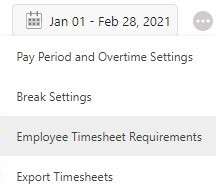
- This will open the Employee Timesheet Requirements window
- Check the box for the desired Requirements
- Click Save
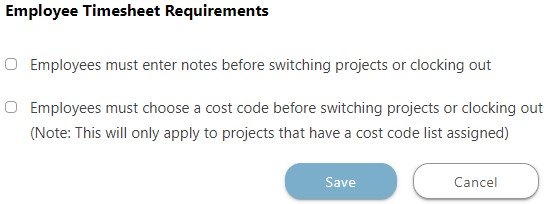
HAVE MORE QUESTIONS?
- Frequently asked questions (FAQ) regarding Time Tracking can be found in the FAQ: Time Tracking article.
- If you need additional assistance, chat with a Specialist by clicking the orange Chat icon located in the bottom left corner or visit the UDA support page for additional options.