Present professional, company-branded reports & documents to your clients and project team.
OBJECTIVE
To add a company logo or letterhead to reports and documents generated in ConstructionOnline.
BACKGROUND
In the fast-paced construction industry, professional presentations and detailed documentation are critical components for successful jobs. ConstructionOnline provides companies with professional, intelligent reports & documents that can be automatically generated from company project data. Company Employees can also set their company's logo or letterhead to appear on all reports & documents created in ConstructionOnline—standardizing company documentation to best represent their professional brand.
THINGS TO CONSIDER
- The company logo or letterhead must be in the form of an image file.
- The following file types are acceptable for upload: jpeg, bmp, tiff, & png.
- The uploaded image file must not exceed 1 GB.
- Only a single image file can be uploaded at a time.
- Adding the company logo or letterhead to reports & documents does not add the company logo to the Company Public Profile.
- Any Company Employee, Admin or Non-Admin, can add a company logo or letterhead for reports & documents generated within the Company Account.
- The uploaded company logo or letterhead will apply to generated reports & documents company-wide.
- By default, the company logo or letterhead will appear in the top right corner of generated reports & documents. The top left corner is reserved for the company header.
- For example:

- After generating the report or document, Company Employees can also use ConstructionOnline's TXEditor to edit the size and position of the company logo or letterhead.
- For example:
- The company logo or letterhead cannot be added using the ConstructionOnline Mobile App. Additionally, reports and documents cannot be generated from the ConstructionOnline Mobile App.
STEPS TO ADD A COMPANY LOGO OR LETTERHEAD
- Locate the Company Dropdown Menu found in the top right corner of ConstructionOnline.
- Under Company Settings, select Set Company Logo.
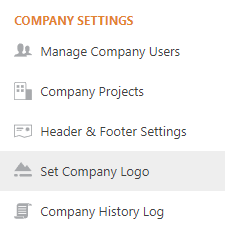
- Click the blue Choose Company Logo button.
- Select the image upload location from the options listed:
- Your Computer: if the image of your company logo or letterhead is stored somewhere in your computer documents, downloads, etc.
- Your Cloud File Storage: if the image of your company logo or letterhead is stored in one of the Cloud storage platforms available to integrate with ConstructionOnline such as Google Drive, box, OneDrive, or Dropbox.
- OR drag and drop the image of your company logo or letterhead directly into the window.
- Once an image is selected, a pop-up window for resizing the image will appear. Use the slider bar to adjust the size and position of your logo or letterhead within the given frame.
- Click the blue Save button to finish adding your company logo or letterhead.
HAVE MORE QUESTIONS?
We're here to help! Chat with a Specialist by clicking the orange Chat icon in the bottom left corner or Contact UDA Support for additional options.