-
Getting Started
-
FAQs
-
Workflows
-
Manage Account
-
Manage Company Users
-
Contacts
-
Lead Tracking
-
Opportunities
-
Projects
-
Estimating
-
Change Orders
-
Client Selections
-
Purchasing
-
Invoicing
-
Items Database & Costbooks
-
Accounting Integrations
-
Scheduling
-
Calendars
-
To Do Lists
-
Punch Lists
-
Checklists
-
Daily Logs
-
GamePlan™
-
Time Tracking
-
Communication
-
RFIs
-
Submittals
-
Transmittals
-
Redline™ Takeoff
-
Redline™ Planroom
-
Files & Photos
-
Company Reporting
-
CO™ Drive
-
Using the ClientLink™ Portal
-
Using the TeamLink™ Portal
-
SuiteLink
-
CO™ Mobile App
-
ConstructionOnline API
-
Warranty Tracking
-
Permit Tracking
-
Meeting Minutes
Add Cost Codes to RFIs
OBJECTIVE
To Add a Cost Code to an RFI in ConstructionOnline
BACKGROUND
ConstructionOnline's Punch List feature allows you to generate task lists that can be easily viewed and utilized by your team members. Use them to help keep everyone on track and projects flowing smoothly!
THINGS TO CONSIDER
- To create an RFI, the creator must be a Company Employee.
- RFIs must be associated with an existing project.
STEPS TO ADD A COST CODE TO AN RFI
- Navigate to the desired Project via the Left Sidebar
- Click the Communication tab
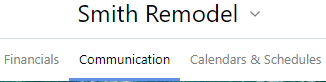
- Select the Request for Information category
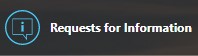
- Choose the desired RFI
- Right-click the RFI, or click the Three Dot Action menu at the top right

- Select Edit RFI from the dropdown menu

- This will open the Edit Request for Information window
- Begin typing in the Cost Code field
- A dropdown will appear displaying all of the Cost Codes that match your search for you to select from
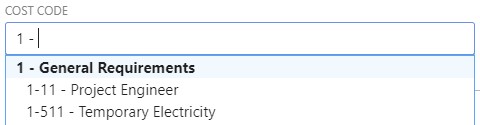
- A dropdown will appear displaying all of the Cost Codes that match your search for you to select from
- Choose the desired Cost Code
- Click Save or Save RFI & Send
TIPS AND TRICKS
Need to make some changes to an RFI? RFIs can be edited at a later time, regardless of status.
HAVE MORE QUESTIONS?
- Frequently asked questions (FAQ) about RFIs can be found in the article FAQ: RFIs.
- If you need additional assistance, chat with a Specialist by clicking the orange Chat icon located in the bottom left corner or visit the UDA Support Page for additional options.