- ConstructionOnline Knowledge Base
- Manage Account
- Company Cost Codes
-
Getting Started
-
FAQs
-
Workflows
-
Manage Account
-
Manage Company Users
-
Contacts
-
Lead Tracking
-
Opportunities
-
Projects
-
Estimating
-
Change Orders
-
Client Selections
-
Purchasing
-
Invoicing
-
Items Database & Costbooks
-
Accounting Integrations
-
Scheduling
-
Calendars
-
To Do Lists
-
Punch Lists
-
Checklists
-
Daily Logs
-
GamePlan™
-
Time Tracking
-
Communication
-
RFIs
-
Submittals
-
Transmittals
-
Redline™ Takeoff
-
Redline™ Planroom
-
Files & Photos
-
Company Reporting
-
CO™ Drive
-
Using the ClientLink™ Portal
-
Using the TeamLink™ Portal
-
SuiteLink
-
CO™ Mobile App
-
ConstructionOnline API
-
Warranty Tracking
-
Permit Tracking
-
Meeting Minutes
Add a Cost Code to an Existing List
OBJECTIVE
To add a Cost Code to an existing list in ConstructionOnline
BACKGROUND
ConstructionOnline's Cost Code system ties numerous features together based on the type of work being completed. It boosts visibility for each division cost and allows you to stay organized and informed throughout the construction process.
THINGS TO CONSIDER
- You can use this method to create both normal Cost Codes and Cost Code Divisions.
- While you can edit Cost Codes, you cannot change a Cost Code into a Division or vice versa.
- Cost Codes must be in a Cost Code List. If you do not have a List, you cannot add a Cost Code.
- You cannot make changes to the CSI or NAHB Cost Code Lists
STEPS TO ADD A COST CODE TO AN EXISTING LIST
- Navigate to the Company Dropdown Menu at the top right corner of the page
- Select Company Cost Codes
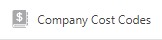
- This will open the Cost Codes page
- Choose the desired Cost Code List
- Click the green “Add New” button
- This will open the “Add New Code” modal
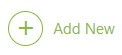
- This will open the “Add New Code” modal
- Enter the Code and Description
- Check the Division box if creating a new Division
- Click Save
TIPS AND TRICKS
If you have a Division selected, or a Cost Code within a division selected, your new Cost Code will be placed within that Division.
HAVE MORE QUESTIONS?
- Frequently asked questions (FAQ) about Company Cost Codes can be found in the article FAQ: Company Cost Codes.
- If you need additional assistance, chat with a Specialist by clicking the orange Chat icon located in the bottom left corner or visit the UDA Support Page for additional options.