- ConstructionOnline Knowledge Base
- Estimating
- Creating OnCost™ Estimates
-
Getting Started
-
FAQs
-
Workflows
-
Manage Account
-
Manage Company Users
-
Contacts
-
Lead Tracking
-
Opportunities
-
Projects
-
Estimating
-
Change Orders
-
Client Selections
-
Purchasing
-
Invoicing
-
Items Database & Costbooks
-
Accounting Integrations
-
Scheduling
-
Calendars
-
To Do Lists
-
Punch Lists
-
Checklists
-
Daily Logs
-
GamePlan™
-
Time Tracking
-
Communication
-
RFIs
-
Submittals
-
Transmittals
-
Redline™ Takeoff
-
Redline™ Planroom
-
Files & Photos
-
Company Reporting
-
CO™ Drive
-
Using the ClientLink™ Portal
-
Using the TeamLink™ Portal
-
SuiteLink
-
CO™ Mobile App
-
ConstructionOnline API
-
Warranty Tracking
-
Permit Tracking
-
Meeting Minutes
Set Traffic Level of an Estimate Category, Subcategory, or Item
Add a color-coded indicator to an Estimate Category, Subcategory, or Item
BACKGROUND
ConstructionOnline's industry-leading construction estimating software gives construction professionals the power to create comprehensive construction cost estimates with ease. To identify important Estimate information, ConstructionOnline™ Company Users can use the Traffic column to indicate an Estimate Category, Subcategory, or Item as green, yellow, or red. As there is no set definition for each color in the Traffic column, the meaning of the Traffic column can be completely customized for each company's needs.
STEPS TO SET THE TRAFFIC LEVEL OF AN ESTIMATE CATEGORY, SUBCATEGORY, OR ITEM
- Navigate to the desired Project via the Left Sidebar.
- Select the Financials tab, which will automatically open the Estimating category.
- Select the tab for your desired Estimate sheet, then locate the Traffic column.
- The Traffic column is a default column for ALL Estimate Column views. If the Traffic column is hidden within your current view, you may choose to show the column.
- Click inside the Traffic column cell for the Estimate Category, Subcategory, or Item.
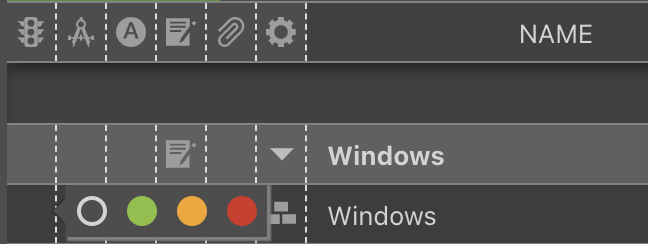
- Select a color for the Estimate Category, Subcategory, or Item.
- Green
- Yellow
- Red
- Blank: if this option is selected, the cell will remain blank.
ADDITIONAL INFORMATION
- The Traffic column is indicated by a traffic light icon:

- Color options include green, yellow, and red. By default, all Estimate Categories, Subcategories, or Items will appear blank.
- There is no set definition for each color in the Traffic column; these colors can represent anything—such as stage, completion, progress, etc.
- The Traffic column is available in all Project Estimates, Opportunity Estimates, and Estimate Templates.
- Permissions: Company Users must have Estimating permissions set as "Can Create, Edit, & Delete" to set the Traffic level of Estimate Categories, Subcategories, or Items.
- Company Users with Estimating permissions set as "Can View" will be able to view the assigned Traffic level of Estimate Categories, Subcategories, or Items, but cannot edit/add Traffic levels.
- Mobile App: Setting Traffic levels within an OnCost™ Estimate is exclusively available via browser access to ConstructionOnline™. Estimates are presented in View-Only Mode on the ConstructionOnline™ Mobile App.
HAVE MORE QUESTIONS?
- Frequently asked questions (FAQ) regarding OnCost Estimating can be found in the FAQ: Estimating article.
- If you need additional assistance, chat with a Specialist by clicking the orange Chat icon located in the bottom left corner or visit the UDA support page for additional options.