- ConstructionOnline Knowledge Base
- Company Reporting
-
Getting Started
-
FAQs
-
Workflows
-
Manage Account
-
Manage Company Users
-
Contacts
-
Lead Tracking
-
Opportunities
-
Projects
-
Estimating
-
Change Orders
-
Client Selections
-
Purchasing
-
Invoicing
-
Items Database & Costbooks
-
Accounting Integrations
-
Scheduling
-
Calendars
-
To Do Lists
-
Punch Lists
-
Checklists
-
Daily Logs
-
GamePlan™
-
Time Tracking
-
Communication
-
RFIs
-
Submittals
-
Transmittals
-
Redline™ Takeoff
-
Redline™ Planroom
-
Files & Photos
-
Company Reporting
-
CO™ Drive
-
Using the ClientLink™ Portal
-
Using the TeamLink™ Portal
-
SuiteLink
-
CO™ Mobile App
-
ConstructionOnline API
-
Warranty Tracking
-
Permit Tracking
-
Meeting Minutes
Save a Report to ConstructionOnline
OBJECTIVE
To save reports generated in ConstructionOnline to a specific Project or Files location.
BACKGROUND
Professionalism in presentation can be the key difference in winning or losing out on a job. Adding your company's logo to ConstructionOnline documents ensures you're at the top of your game when presenting information to external members of your team and, most importantly, to clients.
STEPS TO SAVE A REPORT TO CONSTRUCTIONONLINE
- Generate your desired Report
- The report will open in a new tab
- Choose Save at the top right of the page

- This will open the Save to ConstructionOnline window
- Name the File then select the File Type, Project, and Destination
- Click Save
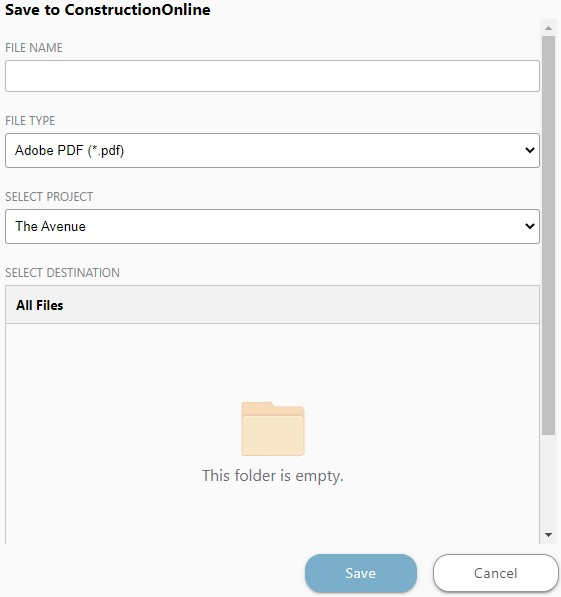
HAVE MORE QUESTIONS?
We're here to help! Chat with a Specialist by clicking the orange Chat icon in the bottom left corner or Contact UDA Support for additional options.