Dynamic change order management allows flexible documentation of all changes made to a construction project's scope of work at any time during the job's lifespan
BACKGROUND
The ability to control construction change orders amongst the fast-paced construction industry is crucial. ConstructionOnline™ provides absolute clarity for construction companies by allowing them to create & view change orders online, enter a response of Approved or Rejected, and even submit electronic signatures.
For instances when a documented response of Approved or Rejected may need to be reversed, ConstructionOnline™ offers an option to "Revert to Pending" on Change Orders.
This article contains the following sections:
PREREQUISITES
- Only Change Orders that have been previously marked as Approved or Rejected can be reverted to a Pending Status.
- To learn more about different Change Order Statuses in ConstructionOnline™, visit the Understanding Change Order Statuses article.
STEPS TO REVERT A CHANGE ORDER
- Navigate to the desired Project via the Left Sidebar.
- Select the Financials tab and choose the Change Orders category.
- From either the Change Orders Overview or Change Order Details pane, right-click on the Approved/Rejected Change Order.
- Select the "Revert to Pending" option from the dropdown menu.
- Please note this option only appears for previously Approved and Rejected Change Orders.
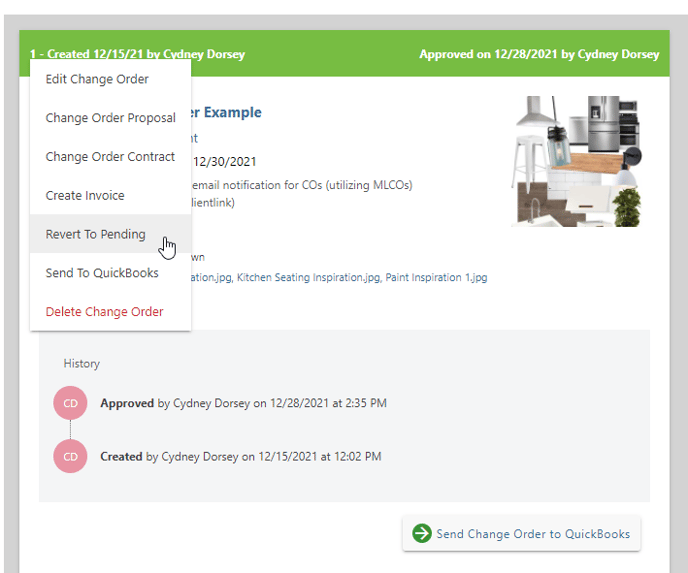
- Please note this option only appears for previously Approved and Rejected Change Orders.
- Upon clicking the option to "Revert to Pending," a confirmation message will appear to confirm that the previously entered response will be removed and associated pricing data will no longer be included in the Project Estimate or the Added Cost & Time Summary.
- Choose "Save" to confirm that the Change Order should be reverted to Pending.
- If you wish to maintain the initially documented response, choose "Cancel."
- ConstructionOnline™ will automatically revert the Change Order to Pending.
- Pending Change Orders are denoted by an hourglass icon ⏳ within the Status column of the Change Orders Overview pane and a yellow banner at the top of the Change Order card within the Change Order Details pane.
VIDEO WALKTHROUGH
ADDITIONAL INFORMATION
- Electronic signatures included with initial Approval or Rejection are removed when a Change Order is reverted to Pending.
- Permissions: ConstructionOnline™ Company Users must have Change Orders permissions set to "Can Create, Edit, & Delete" to be able to revert Change Orders to Pending.
- ClientLink™ Users cannot revert Change Orders to Pending; however, depending on their Change Orders permissions, they may be able to "view, approve, and/or reject Pending Change Orders." Additionally, their permissions may be further customized to:
- Receive Change Order email notifications
- Only show users the Change Orders they're assigned to
- Show Ordered/Delivered information for Change Orders
- ClientLink™ Users cannot revert Change Orders to Pending; however, depending on their Change Orders permissions, they may be able to "view, approve, and/or reject Pending Change Orders." Additionally, their permissions may be further customized to:
-
- TeamLink™ Users cannot revert Change Orders to Pending; however, depending on the Change Orders permissions, they may be able to "view Change Orders they're assigned to." Additionally, their permissions may be further customized so that they can receive Change Order email notifications.
- Mobile App: Reverting Change Orders to Pending is exclusively available within browser access to ConstructionOnline™ .
HAVE MORE QUESTIONS?
- Frequently asked questions (FAQ) about Change Orders can be found in the article FAQ: Change Orders.
- If you need additional assistance, chat with a Specialist by clicking the orange Chat icon located in the bottom left corner or visit the UDA Support Page for additional options.