- ConstructionOnline Knowledge Base
- Company Reporting
-
Getting Started
-
FAQs
-
Workflows
-
Manage Account
-
Manage Company Users
-
Contacts
-
Lead Tracking
-
Opportunities
-
Projects
-
Estimating
-
Change Orders
-
Client Selections
-
Purchasing
-
Invoicing
-
Items Database & Costbooks
-
Accounting Integrations
-
Scheduling
-
Calendars
-
To Do Lists
-
Punch Lists
-
Checklists
-
Daily Logs
-
GamePlan™
-
Time Tracking
-
Communication
-
RFIs
-
Submittals
-
Transmittals
-
Redline™ Takeoff
-
Redline™ Planroom
-
Files & Photos
-
Company Reporting
-
CO™ Drive
-
Using the ClientLink™ Portal
-
Using the TeamLink™ Portal
-
SuiteLink
-
CO™ Mobile App
-
ConstructionOnline API
-
Warranty Tracking
-
Permit Tracking
-
Meeting Minutes
Remove or Change an Existing Logo/Letterhead
OBJECTIVE
To remove or change an existing company logo or letterhead to reports and documents generated in ConstructionOnline.
BACKGROUND
When generating a report or document in ConstructionOnline, companies can upload their logo / letterhead to the report. The uploaded image will appear in the top right of the generated report or document. To change an existing logo / letterhead, the current image file must be removed and the new logo / letterhead must be uploaded.
THINGS TO CONSIDER
- Logo or letterhead must be an image file less than 1GB
STEPS TO CHANGE A COMPANY LOGO/LETTERHEAD
- Navigate to the Company Dropdown Menu at the top right corner of the page
- Select Set Company Logo from the dropdown menu
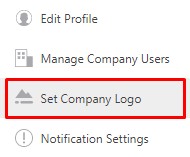
- This will open the Company Logo window
- Click the Choose Company Logo button
- Choose where to upload your logo/letterhead from or drag & drop it in the window
- Use the Resize Image window to correctly size and position your logo/letterhead
- Click Save
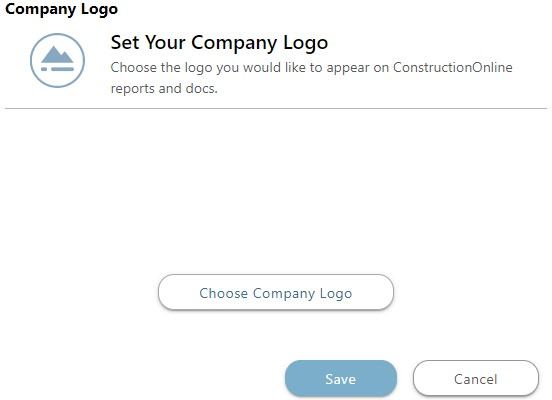
HAVE MORE QUESTIONS?
We're here to help! Chat with a Specialist by clicking the orange Chat icon in the bottom left corner or Contact UDA Support for additional options.