-
Getting Started
-
FAQs
-
Workflows
-
Manage Account
-
Manage Company Users
-
Contacts
-
Lead Tracking
-
Opportunities
-
Projects
-
Estimating
-
Change Orders
-
Client Selections
-
Purchasing
-
Invoicing
-
Items Database & Costbooks
-
Accounting Integrations
-
Scheduling
-
Calendars
-
To Do Lists
-
Punch Lists
-
Checklists
-
Daily Logs
-
GamePlan™
-
Time Tracking
-
Communication
-
RFIs
-
Submittals
-
Transmittals
-
Redline™ Takeoff
-
Redline™ Planroom
-
Files & Photos
-
Company Reporting
-
CO™ Drive
-
Using the ClientLink™ Portal
-
Using the TeamLink™ Portal
-
SuiteLink
-
CO™ Mobile App
-
ConstructionOnline API
-
Warranty Tracking
-
Permit Tracking
-
Meeting Minutes
Filter Files in CO Drive
OBJECTIVE
To view specific Files using the sort tool in CO Drive
BACKGROUND
ConstructionOnline Drive is a desktop application for Windows that integrates with ConstructionOnline to make uploading and editing your documents, schedules, emails and more easier than ever. With CO Drive, you'll save time and effort by combining the power of your desktop with the flexibility of the cloud.
THINGS TO CONSIDER
- CO Drive must be downloaded onto your computer.
STEPS TO SORT FILES IN CO DRIVE
- Open CO Drive
- Select the desired project or location via Left Sidebar
- Choose the Files tab

- Locate the filter dropdown menu in the top-right corner
- Select the desired sort option
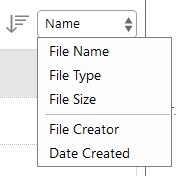
HAVE MORE QUESTIONS?
We're here to help! Chat with a Specialist by clicking the orange Chat icon in the bottom left corner or Contact UDA Support for additional options.