- ConstructionOnline Knowledge Base
- CO™ Mobile App
- App Preferences
-
Getting Started
-
FAQs
-
Workflows
-
Manage Account
-
Manage Company Users
-
Contacts
-
Lead Tracking
-
Opportunities
-
Projects
-
Estimating
-
Change Orders
-
Client Selections
-
Purchasing
-
Invoicing
-
Items Database & Costbooks
-
Accounting Integrations
-
Scheduling
-
Calendars
-
To Do Lists
-
Punch Lists
-
Checklists
-
Daily Logs
-
GamePlan™
-
Time Tracking
-
Communication
-
RFIs
-
Submittals
-
Transmittals
-
Redline™ Takeoff
-
Redline™ Planroom
-
Files & Photos
-
Company Reporting
-
CO™ Drive
-
Using the ClientLink™ Portal
-
Using the TeamLink™ Portal
-
SuiteLink
-
CO™ Mobile App
-
ConstructionOnline API
-
Warranty Tracking
-
Permit Tracking
-
Meeting Minutes
Edit Icon Sizes in the ConstructionOnline™ Mobile App
Customize the appearance of your tools by adjusting icon sizes in CO Mobile
BACKGROUND
The ConstructionOnline Mobile App puts your project information at your fingertips, whether you're on a phone, tablet, or other mobile device. To help you work more efficiently in the field, the app allows you to customize the size of the icons displayed on your Tools dashboard.
Adjusting icon sizes ensures that you're most-used tools are easy to see and tap, giving you a workspace that fits your preferences and the device you're using.
HOW TO EDIT THE APP ICON SIZES
- Open the ConstructionOnline Mobile App on your device.
- Select the 3-line menu button located in the top left corner of the screen.
- Click the "Settings" option next to the gear icon.
- Choose "Icon Size" under the Display Settings section.
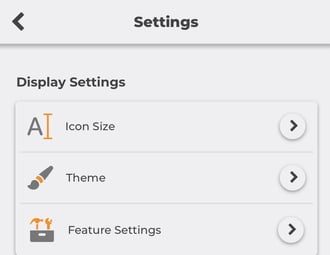
- Preview and select the desired Icon Size.
- Changes are automatically saved.
HAVE MORE QUESTIONS?
- If you need additional assistance, chat with a ConstructionOnline Specialist by clicking the orange Chat icon in the bottom left corner or visit the UDA Support Page for more options.