- ConstructionOnline Knowledge Base
- Change Orders
- Managing Change Orders
-
Getting Started
-
FAQs
-
Workflows
-
Manage Account
-
Manage Company Users
-
Contacts
-
Lead Tracking
-
Opportunities
-
Projects
-
Estimating
-
Change Orders
-
Client Selections
-
Purchasing
-
Invoicing
-
Items Database & Costbooks
-
Accounting Integrations
-
Scheduling
-
Calendars
-
To Do Lists
-
Punch Lists
-
Checklists
-
Daily Logs
-
GamePlan™
-
Time Tracking
-
Communication
-
RFIs
-
Submittals
-
Transmittals
-
Redline™ Takeoff
-
Redline™ Planroom
-
Files & Photos
-
Company Reporting
-
CO™ Drive
-
Using the ClientLink™ Portal
-
Using the TeamLink™ Portal
-
SuiteLink
-
CO™ Mobile App
-
ConstructionOnline API
-
Warranty Tracking
-
Permit Tracking
-
Meeting Minutes
Delete a Change Order
Remove change orders from ConstructionOnline™ with ease
BACKGROUND
ConstructionOnline's powerful change order software provides construction companies with the tools needed to create, store, manage, and invoice construction change orders.
With intuitive solutions to streamline the maintenance of change orders, ConstructionOnline™ Company Users can accomplish necessary tasks, such as removing construction change orders, with ease & efficiency.
STEPS TO DELETE A CHANGE ORDER
- Navigate to the desired Project via the Left Sidebar.
- Select the Financials tab and choose the Change Orders category.
- Find the Change Order you wish to remove within the Change Orders Overview or Change Order Details pane.
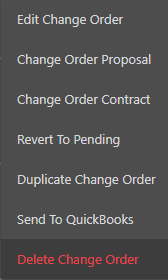
- Right-click on the desired Change Order and select "Delete Change Order" from the dropdown menu.
- Within the Delete Change Order window, click the red "Delete" button to confirm the removal of the Change Order.
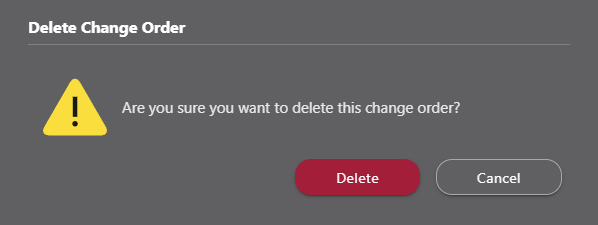
- The Change Order will be removed from ConstructionOnline™ automatically.
- ⚠️ Please note that Change Orders that have been deleted from ConstructionOnline™ cannot be recovered.
ALTERNATIVE ACCESS POINT
ConstructionOnline™ Company Users can also delete Change Orders from within the Change Order Details window by using the following steps:
- Navigate to the desired Project using the Left Sidebar.
- Select the Financials tab and choose the Change Orders category.
- From the Change Orders Overview pane, click anywhere on the desired Change Order to open the Change Order Details window.
- Select the red "Delete" button in the bottom right-hand corner of the window.
- Follow Step 5 above.
ADDITIONAL INFORMATION
- Change Orders removed from ConstructionOnline™ cannot be recovered.
- Permissions: ConstructionOnline™ Company Users must have Change Orders permissions set to "Can Create, Edit, & Delete" to delete Change Orders.
- ClientLink™ Users cannot delete Change Orders; however, depending on their Change Orders permissions, they may be able to "view, approve, and/or reject Pending Change Orders." Additionally, their permissions may be further customized to:
- Receive Change Order email notifications
- Only show users the Change Orders they're assigned to
- Show Ordered/Delivered information for Change Orders
- ClientLink™ Users cannot delete Change Orders; however, depending on their Change Orders permissions, they may be able to "view, approve, and/or reject Pending Change Orders." Additionally, their permissions may be further customized to:
-
- TeamLink™ Users cannot delete Change Orders; however, depending on the Change Orders permissions, they may be able to "view Change Orders they're assigned to." Additionally, their permissions may be further customized so that they can receive Change Order email notifications.
- Mobile App: Change Orders can be deleted through the CO™ Mobile App.
HAVE MORE QUESTIONS?
- Frequently asked questions (FAQ) about Change Orders can be found in the article FAQ: Change Orders.
- If you need additional assistance, chat with a Specialist by clicking the orange Chat icon located in the bottom left corner or visit the UDA Support Page for additional options.