-
Getting Started
-
FAQs
-
Workflows
-
Manage Account
-
Manage Company Users
-
Contacts
-
Lead Tracking
-
Opportunities
-
Projects
-
Estimating
-
Change Orders
-
Client Selections
-
Purchasing
-
Invoicing
-
Items Database & Costbooks
-
Accounting Integrations
-
Scheduling
-
Calendars
-
To Do Lists
-
Punch Lists
-
Checklists
-
Daily Logs
-
GamePlan™
-
Time Tracking
-
Communication
-
RFIs
-
Submittals
-
Transmittals
-
Redline™ Takeoff
-
Redline™ Planroom
-
Files & Photos
-
Company Reporting
-
CO™ Drive
-
Using the ClientLink™ Portal
-
Using the TeamLink™ Portal
-
SuiteLink
-
CO™ Mobile App
-
ConstructionOnline API
-
Warranty Tracking
-
Permit Tracking
-
Meeting Minutes
Create a New Project in CO Drive
OBJECTIVE
To create a new Project in ConstructionOnline via CO Drive.
BACKGROUND
ConstructionOnline Drive is a desktop application for Windows that integrates with ConstructionOnline to make uploading and editing your documents, schedules, emails and more easier than ever. With CO Drive, you'll save time and effort by combining the power of your desktop with the flexibility of the cloud.
THINGS TO CONSIDER
- CO Drive must be downloaded onto your computer.
- You will need a Pro ConstructionOnline account subscription to use CO Drive.
- Uploading Files, Schedules, and Emails through CO Drive will directly upload into ConstructionOnline
STEPS TO CREATE A NEW PROJECT IN CO DRIVE
- Open CO Drive
- Locate and click the Add New Project button represented by a gray plus icon

- This will open the New Project window
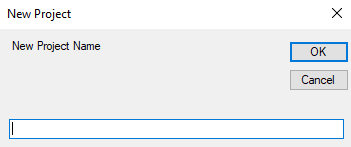
- Type a name for the new Project
- Click OK
HAVE MORE QUESTIONS?
We're here to help! Chat with a Specialist by clicking the orange Chat icon in the bottom left corner or Contact UDA Support for additional options.