- ConstructionOnline Knowledge Base
- Files & Photos
- Add, Edit, or Delete
-
Getting Started
-
FAQs
-
Workflows
-
Manage Account
-
Manage Company Users
-
Contacts
-
Lead Tracking
-
Opportunities
-
Projects
-
Estimating
-
Change Orders
-
Client Selections
-
Purchasing
-
Invoicing
-
Items Database & Costbooks
-
Accounting Integrations
-
Scheduling
-
Calendars
-
To Do Lists
-
Punch Lists
-
Checklists
-
Daily Logs
-
GamePlan™
-
Time Tracking
-
Communication
-
RFIs
-
Submittals
-
Transmittals
-
Redline™ Takeoff
-
Redline™ Planroom
-
Files & Photos
-
Company Reporting
-
CO™ Drive
-
Using the ClientLink™ Portal
-
Using the TeamLink™ Portal
-
SuiteLink
-
CO™ Mobile App
-
ConstructionOnline API
-
Warranty Tracking
-
Permit Tracking
-
Meeting Minutes
Create new Folders
OBJECTIVE
To create a Folder to better organize and share Files.
BACKGROUND
Organizing Files into Folders is a valuable way to save time when looking for a critical document and to share information easily. File and Document management is critical for any business. With ConstructionOnline, this task is made exponentially easier, allowing you to keep your entire team up to speed and on track.
THINGS TO CONSIDER
- There is no limit on the number of Folders or Subfolders that can be created.
- Folders can be shared with ClientLink, TeamLink, Company, and Basic users.
- Folders can be set to Private by the creator.
- Folders are accessible via CO™ Mobile.
- Folders can be created offline to be accessible while in the field.
STEPS TO CREATE A FOLDER
- Navigate to Company Files, My Files, or a Project via the Left Sidebar
- Select the Files tab if you're in a Project
- Click the green +Add New button
- Select New Folder from the dropdown menu
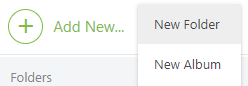
- A new highlighted folder will appear
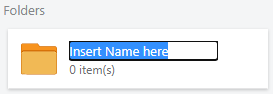
- Name the Folder
HAVE MORE QUESTIONS?
- Frequently asked questions (FAQ) about Files & Photos can be found in the article FAQ: Files & Photos.
- If you need additional assistance, chat with a Specialist by clicking the orange Chat icon located in the bottom left corner or visit the UDA support page for additional options.