- ConstructionOnline Knowledge Base
- Manage Account
- Company Cost Codes
-
Getting Started
-
FAQs
-
Workflows
-
Manage Account
-
Manage Company Users
-
Contacts
-
Lead Tracking
-
Opportunities
-
Projects
-
Estimating
-
Change Orders
-
Client Selections
-
Purchasing
-
Invoicing
-
Items Database & Costbooks
-
Accounting Integrations
-
Scheduling
-
Calendars
-
To Do Lists
-
Punch Lists
-
Checklists
-
Daily Logs
-
GamePlan™
-
Time Tracking
-
Communication
-
RFIs
-
Submittals
-
Transmittals
-
Redline™ Takeoff
-
Redline™ Planroom
-
Files & Photos
-
Company Reporting
-
CO™ Drive
-
Using the ClientLink™ Portal
-
Using the TeamLink™ Portal
-
SuiteLink
-
CO™ Mobile App
-
ConstructionOnline API
-
Warranty Tracking
-
Permit Tracking
-
Meeting Minutes
Create a Cost Code Using Quick Add
OBJECTIVE
To create a Cost Code using Quick Add in ConstructionOnline
BACKGROUND
ConstructionOnline's Cost Code system ties numerous features together based on the type of work being completed. It boosts visibility for each division cost and allows you to stay organized and informed throughout the construction process.
THINGS TO CONSIDER
- Quick Add cannot be used to add Divisions.
- Quick Add will automatically add 1 to any number within the Code of the previously added Cost Code.
- Quick Add cannot be used in the CSI or NAHB Cost Code Lists
STEPS TO CREATE A COST CODE USING QUICK ADD
- Navigate to the Company Dropdown Menu at the top right corner of the page
- Select Company Cost Codes
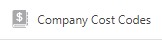
- This will open the Cost Codes page
- Choose the desired Cost Code List
- Click the “Quick Add Mode” button
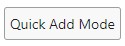
- Add the Code, Description, and hit Enter
TIPS AND TRICKS
If you have not selected a Cost Code the Quick Add fields will appear at the top and will be blank. If you have selected a Cost Code the Quick Add fields will appear below the selected Cost Code.
If that Cost Code has a number in it, the new field will copy the name of the selected Cost Code and increase the number in it by one.
If you have a Division selected, the Quick Add fields will appear within the Division.
HAVE MORE QUESTIONS?
- Frequently asked questions (FAQ) about Company Cost Codes can be found in the article FAQ: Company Cost Codes.
- If you need additional assistance, chat with a Specialist by clicking the orange Chat icon located in the bottom left corner or visit the UDA Support Page for additional options.