- ConstructionOnline Knowledge Base
- Manage Account
- Company Cost Codes
-
Getting Started
-
FAQs
-
Workflows
-
Manage Account
-
Manage Company Users
-
Contacts
-
Lead Tracking
-
Opportunities
-
Projects
-
Estimating
-
Change Orders
-
Client Selections
-
Purchasing
-
Invoicing
-
Items Database & Costbooks
-
Accounting Integrations
-
Scheduling
-
Calendars
-
To Do Lists
-
Punch Lists
-
Checklists
-
Daily Logs
-
GamePlan™
-
Time Tracking
-
Communication
-
RFIs
-
Submittals
-
Transmittals
-
Redline™ Takeoff
-
Redline™ Planroom
-
Files & Photos
-
Company Reporting
-
CO™ Drive
-
Using the ClientLink™ Portal
-
Using the TeamLink™ Portal
-
SuiteLink
-
CO™ Mobile App
-
ConstructionOnline API
-
Warranty Tracking
-
Permit Tracking
-
Meeting Minutes
Create a Cost Code List
OBJECTIVE
To create a Cost Code List in ConstructionOnline
BACKGROUND
ConstructionOnline's Cost Code system ties numerous features together based on the type of work being completed. It boosts visibility for each division cost and allows you to stay organized and informed throughout the construction process.
THINGS TO CONSIDER
- Thirteen features are tied to Cost Codes in ConstructionOnline: To-dos, Daily Logging, Punch Lists, Checklists, Estimating, Client Selections, Change Orders, Invoices, RFIs, Submittals, Transmittals, Calendar Events, and Schedule Tasks.
- Only Admins can create Cost Code Lists.
STEPS TO CREATE A COST CODE LIST
- Navigate to the Company Dropdown Menu at the top right corner of the page
- Select Company Cost Codes under Financial Settings
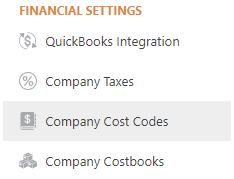
- This will open the Cost Codes page
- Click the green + Add New button
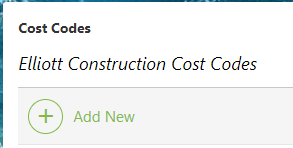
- This will open the Add New Cost Code List window

- Enter the list name and click Save
- This will close the window
- Select the Cost Code List from the Cost Codes page
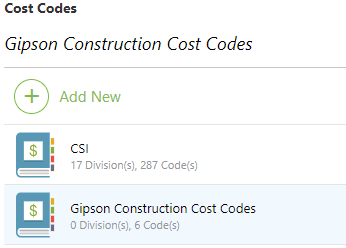
- Click the green + Add New button
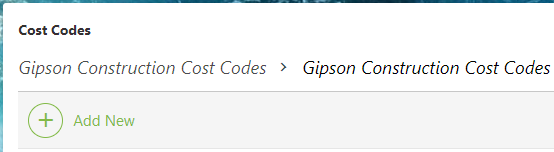
- This will open the Add New Code window
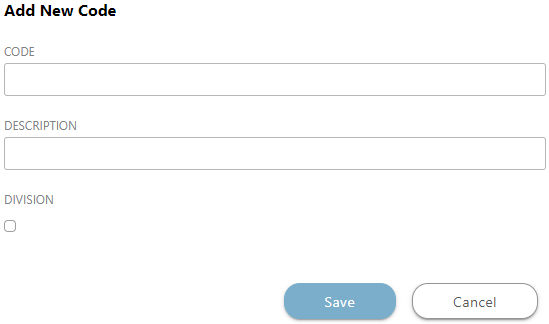
- Enter the Code and Description
- Check the Division box if creating a new Division
- Click Save
HAVE MORE QUESTIONS?
- Frequently asked questions (FAQ) about Company Cost Codes can be found in the article FAQ: Company Cost Codes.
- If you need additional assistance, chat with a Specialist by clicking the orange Chat icon located in the bottom left corner or visit the UDA Support Page for additional options.