- ConstructionOnline Knowledge Base
- Company Reporting
- Employee ScoreCard™
-
Getting Started
-
FAQs
-
Workflows
-
Manage Account
-
Manage Company Users
-
Contacts
-
Lead Tracking
-
Opportunities
-
Projects
-
Estimating
-
Change Orders
-
Client Selections
-
Purchasing
-
Invoicing
-
Items Database & Costbooks
-
Accounting Integrations
-
Scheduling
-
Calendars
-
To Do Lists
-
Punch Lists
-
Checklists
-
Daily Logs
-
GamePlan™
-
Time Tracking
-
Communication
-
RFIs
-
Submittals
-
Transmittals
-
Redline™ Takeoff
-
Redline™ Planroom
-
Files & Photos
-
Company Reporting
-
CO™ Drive
-
Using the ClientLink™ Portal
-
Using the TeamLink™ Portal
-
SuiteLink
-
CO™ Mobile App
-
ConstructionOnline API
-
Warranty Tracking
-
Permit Tracking
-
Meeting Minutes
Change the Time Period for ScoreCard
OBJECTIVE
To change the time period that displays in ConstructionOnline's ScoreCard
BACKGROUND
Company Scorecard presents a comprehensive dashboard view which helps Company Employees track & compile program activity across ConstructionOnline. By providing a high-level view of how users are engaging with the tools in ConstructionOnline, Company Scorecard delivers data to support user accountability and system impact.
STEPS TO CHANGE THE TIME PERIOD FOR SCORECARD
- Navigate to ScoreCard & Reporting via the Left Sidebar
- Choose ScoreCard
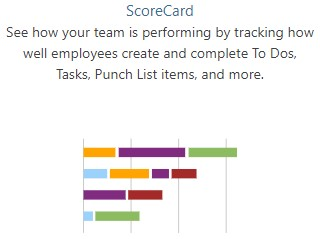
- Click the dropdown menu at the top right of the Company Activity pane
- Select the desired Timeframe
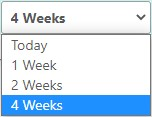
HAVE MORE QUESTIONS?
We're here to help! Chat with a Specialist by clicking the orange Chat icon in the bottom left corner or Contact UDA Support for additional options.